Markdown is a lightweight and easy-to-use syntax for formatting text, widely used in documentation, README files, and even blogging platforms. While many developers use basic Markdown, mastering a few advanced tricks can significantly improve workflow and readability.
In this post, we’ll explore some of the best Markdown tricks to help you write cleaner, more efficient, and visually appealing content. 🚀
1. Code Blocks & Syntax Highlighting
Developers frequently need to include code snippets in their documentation or blog posts. Use triple backticks (```) to create fenced code blocks and specify a language for syntax highlighting.
Example:
```python
def hello_world():
print("Hello, Markdown!")
```def hello_world():
print("Hello, Markdown!")✅ Pro Tip: GitHub, VS Code, and many modern platforms support this syntax highlighting.
2. Task Lists for Better Organization
Markdown allows you to create interactive task lists, making it perfect for to-do lists in project documentation.
Example:
- [x] Learn basic Markdown
- [ ] Explore advanced tricks
- [ ] Use Markdown in my next projectThis renders as:
- ✅ Learn basic Markdown
- ⬜ Explore advanced tricks
- ⬜ Use Markdown in my next project
Great for tracking progress in GitHub Issues or project wikis!
3. Tables for Organizing Data
Tables in Markdown help structure data neatly without relying on HTML.
Example:
| Feature | Supported |
|------------|----------|
| Code Blocks | ✅ |
| Task Lists | ✅ |
| Emojis | ✅ |
Output:
| Feature | Supported |
|---|---|
| Code Blocks | ✅ |
| Task Lists | ✅ |
| Emojis | ✅ |
Neat and efficient! 🎯
4. Inline HTML for Custom Styling
Need more control over formatting? Markdown supports inline HTML.
Example:
<span style="color: blue; font-weight: bold;">This text is blue and bold!</span>Output:This text is blue and bold!
⚠️ Warning: Some platforms, like GitHub, strip inline HTML for security reasons.
5. Emojis for Better Engagement
Make your Markdown more engaging by adding emojis! Many platforms support them using a simple syntax:
Example:
I love Markdown! 🎉 :smile:✅ Output:
I love Markdown! 🎉 😄
To find more emoji codes, check out Emoji Cheat Sheet.
6. Footnotes for References
Footnotes allow you to provide extra context without cluttering your content.
Example:
This is an example sentence with a footnote.[^1]👣 Output:
This is an example sentence with a footnote.1
7. Collapsible Content (Details Tag)
If you want to hide additional information until clicked, you can use the <details> tag.
Example:
<details>
<summary>Click to expand</summary>
Hidden content here!
</details>
This creates an interactive dropdown to keep content clean!
Click to expand
Hidden content here!8. Linking to Sections for Easy Navigation
Want to create internal links? Use anchor links in Markdown.
Example:
[Jump to Code Blocks](#1-code-blocks--syntax-highlighting)This helps readers navigate large documents efficiently!
9. Embedding Images Easily
Instead of using HTML, Markdown allows you to embed images using a simple syntax.
Example:
🖼️ This embeds the image directly into your content.
10. Using LaTeX for Math Expressions
For developers in data science or academia, Markdown supports LaTeX-style mathematical expressions.
Example:
$$E = mc^2$$This renders as:
E=mc2
Final Thoughts
Mastering these Markdown tricks can take your documentation, blogging, and project notes to the next level. Whether you’re writing README files, GitHub issues, or developer blogs, these tips will help you work smarter and more efficiently.
💬 What’s your favorite Markdown trick? Let me know in the comments! 👇
📌 Quick Summary of Markdown Tricks
✔ Code Blocks with Syntax Highlighting
✔ Task Lists for Project Management
✔ Tables for Structured Data
✔ Inline HTML for Custom Styling
✔ Emojis for Better Engagement
✔ Footnotes for References
✔ Collapsible Sections
✔ Internal Links for Navigation
✔ Image Embedding
✔ LaTeX for Math Expressions
🔥 Start using these today to supercharge your Markdown skills! 🚀
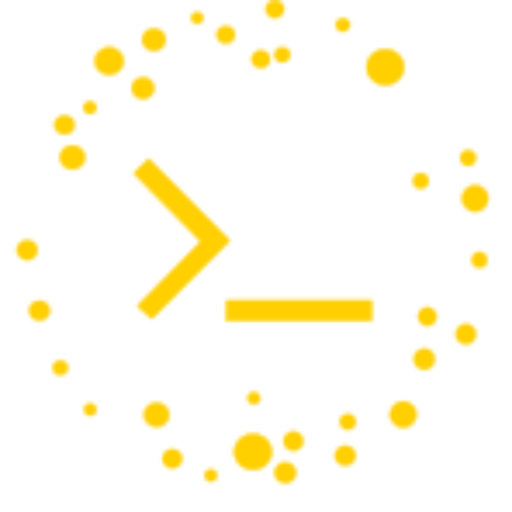
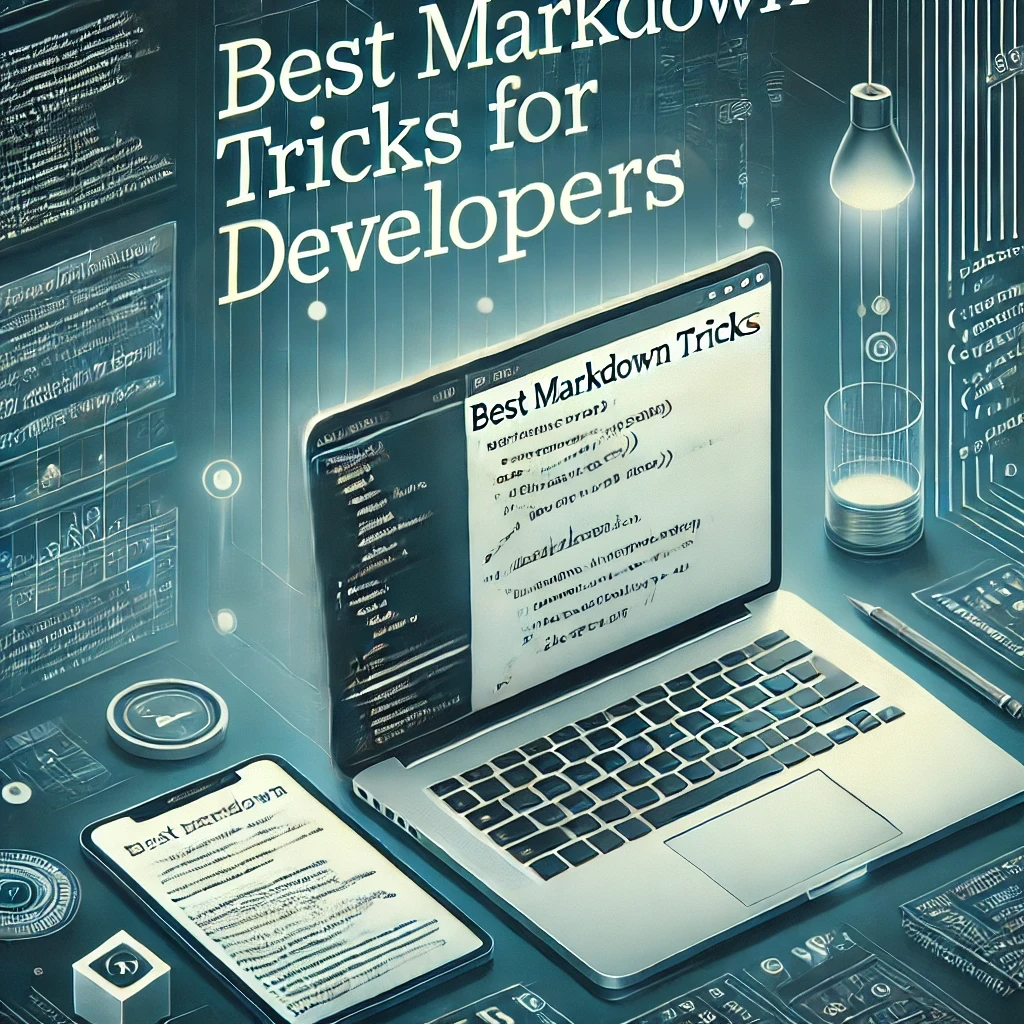
Leave a Reply