Setting up a Django dev environment is the first step for any developer looking to build web applications with Django. Whether you’re a beginner or someone transitioning to Django from another framework, getting your development environment right will save you time and frustration down the road. In this guide, we’ll walk through everything you need to set up a Django development environment properly.
Why Set Up a Django Dev Environment?
Before we dive into the steps, let’s understand why setting up a dedicated Django dev environment is important:
- Avoid conflicts: Keeping your Django projects isolated prevents dependency issues.
- Easier debugging: A properly configured environment helps with efficient debugging.
- Better project management: Using virtual environments keeps your setup organized.
Prerequisites
Before setting up your Django dev environment, ensure you have the following installed on your system:
- Python (3.8 or later) – Django runs on Python, so having it installed is a must.
- pip (Python package manager) – Helps install Django and other dependencies.
- Virtual environment (venv or virtualenv) – Keeps your Django projects separate.
- Ghttps://4devbydev.com/top-cli-tools-every-developer-should-know/it – Optional but recommended for version control.
- Code Editor (VS Code, PyCharm, or Neovim) – Choose an editor that suits your workflow.
- Database (SQLite by default, or PostgreSQL/MySQL for larger projects).
Let’s go step by step to set up your Django dev environment.
Step 1: Install Python and pip
Django is built on Python, so you need to have Python installed. You can check if Python is installed by running:
python --versionor, on some systems:
python3 --versionIf you don’t have Python installed, download and install it from the official Python website.
Installing pip
Most Python installations come with pip pre-installed. You can check by running:
pip --versionIf it’s not installed, you can install or upgrade it using:
python -m ensurepip --upgradeStep 2: Set Up a Virtual Environment
A virtual environment isolates your Django project’s dependencies, preventing conflicts between different projects.
To create a virtual environment, navigate to your project directory and run:
python -m venv venvActivate the virtual environment:
- Windows:bashCopyEdit
venv\Scripts\activate - Mac/Linux:bashCopyEdit
source venv/bin/activate
Once activated, you should see (venv) in your terminal, indicating that your Django dev environment is isolated.
Step 3: Install Django
With the virtual environment activated, install Django using pip:
pip install djangoTo verify the installation, run:
django-admin --versionThis confirms that Django is installed and ready to use.
Step 4: Create a Django Project
Now, let’s create a Django project. Run:
django-admin startproject myprojectNavigate into your project directory:
cd myprojectRun the development server to check if everything is set up correctly:
bashCopyEditpython manage.py runserver
If you see the Django welcome page in your browser at http://127.0.0.1:8000/, congratulations! Your Django dev environment is working.
Step 5: Set Up a Database (Optional)
Django uses SQLite by default, but for larger projects, you might want to use PostgreSQL or MySQL.
To use PostgreSQL, install the necessary dependencies:
pip install psycopg2-binaryThen, modify the DATABASES section in settings.py:
DATABASES = {
'default': {
'ENGINE': 'django.db.backends.postgresql',
'NAME': 'mydatabase',
'USER': 'myuser',
'PASSWORD': 'mypassword',
'HOST': 'localhost',
'PORT': '5432',
}
}Run migrations:
python manage.py migrate
Now your Django project is connected to a PostgreSQL database.
Step 6: Configure a Code Editor
A good development experience requires the right code editor. Here are some popular choices:
- VS Code – Lightweight and extensible.
- PyCharm – Great for debugging and Django-specific tools.
- Neovim – Ideal for Vim users who prefer a lightweight setup.
If using VS Code, install the Python and Django extensions for a better development experience.
Step 7: Use Git for Version Control
Version control is essential for any development project. Initialize a Git repository in your project:
git initCreate a .gitignore file and add:
venv/
__pycache__/
db.sqlite3
.env
Commit your changes:
git add .
git commit -m "Initial commit"Step 8: Install Django Debug Toolbar (Optional)
For easier debugging, install Django Debug Toolbar:
pip install django-debug-toolbar
Add it to your INSTALLED_APPS in settings.py:
INSTALLED_APPS = [
...
'debug_toolbar',
]Modify MIDDLEWARE:
MIDDLEWARE = [
...
'debug_toolbar.middleware.DebugToolbarMiddleware',
]Now, the Django Debug Toolbar will help you monitor queries and optimize performance.
Final Thoughts
Setting up a Django dev environment properly ensures a smooth development experience. By following these steps, you’ve created an isolated workspace, installed Django, and configured your project efficiently.
Now that your Django development environment is ready, you can start building your web applications!
What’s Next?
- Learn Django Models and Migrations
- Build Your First Django App
- Deploy Django to Production with Docker
Have questions or need help? Drop a comment below! 🚀
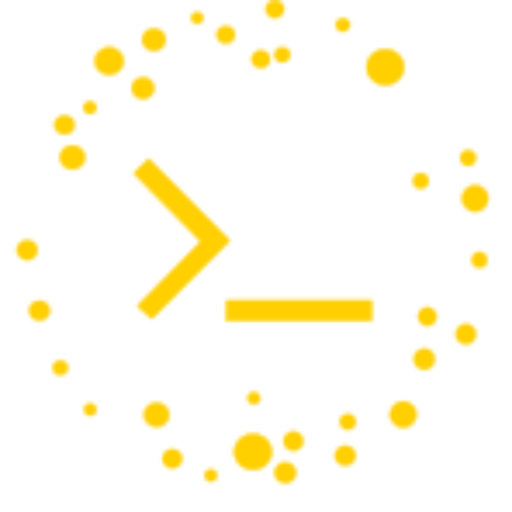
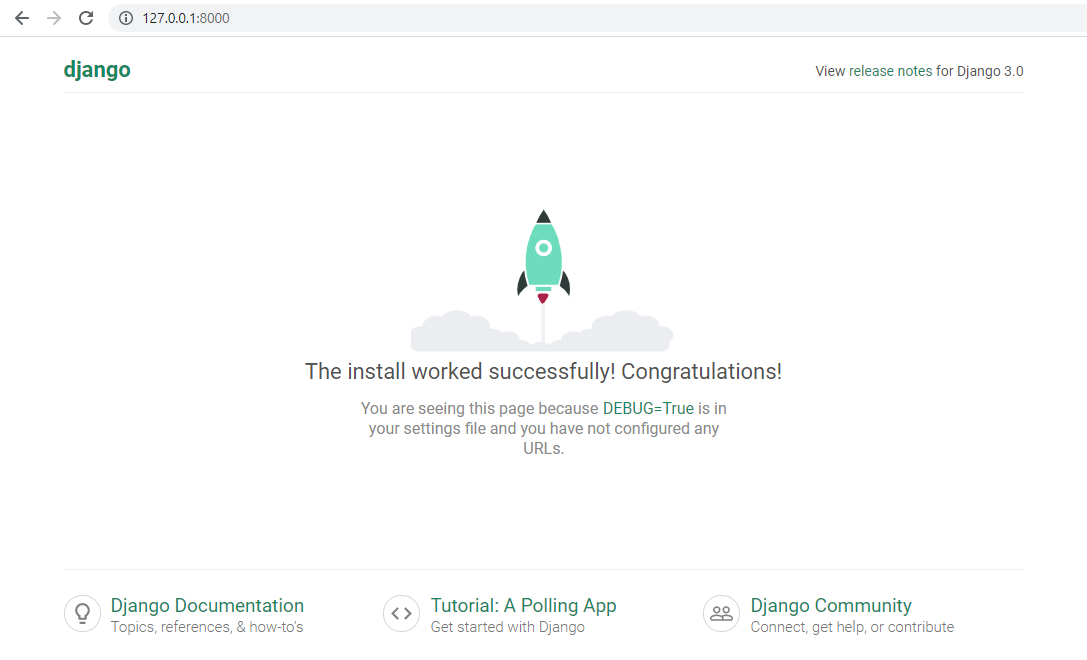
Leave a Reply