Deploying a Django App on DigitalOcean with Docker is a powerful strategy for building and scaling modern web applications. By combining Django’s robust framework with Docker’s containerization benefits and DigitalOcean’s reliable cloud hosting, you create a streamlined deployment process that enhances stability, portability, and performance. In this post, you’ll learn the essential steps to get your Django app running smoothly in containers and accessible to the world.
1. Why Use Docker for Your Django Project?
Docker revolutionizes development by packaging all the dependencies and configurations your application needs into a single container. This means:
- Consistency across environments: If it works on your local machine, it will work the same in production.
- Simplified setup: No more dealing with mismatched library versions.
- Scalability: Containers can be easily replicated to handle more traffic.
2. Setting Up Your Local Environment
Before pushing anything to DigitalOcean, make sure you have a working local environment:
Install Docker: Grab the Docker Desktop for your operating system (Windows, macOS, or Linux).
Create a Django Project: If you haven’t already, set up a simple Django application. For example:
django-admin startproject myproject cd myprojectDefine a Requirements File: Include all your Python dependencies in a requirements.txt file. This helps Docker install everything your app needs.
3. Creating Your Dockerfile
A Dockerfile tells Docker how to build your application’s container. Below is a simple example:
# Use the official Python image
FROM python:3.9-slim
# Set the working directory
WORKDIR /app
# Copy your Django project files
COPY . /app
# Install dependencies
RUN pip install --no-cache-dir -r requirements.txt
# Expose port 8000 (the default Django port)
EXPOSE 8000
# Command to run the application
CMD ["python", "manage.py", "runserver", "0.0.0.0:8000"]This file ensures your environment is consistent, with Python 3.9, all your required libraries, and the correct port exposed for external traffic.
4. Building and Testing Your Docker Image Locally
Once your Dockerfile is set up, build and test your image locally:
docker build -t my-django-app .
docker run -p 8000:8000 my-django-appVisit http://localhost:8000 to ensure your Django application loads as expected. If it does, you’re ready for the next step.
[Top Tips with Amazon-Affiliated Links]
- High-Performance Laptop – For smooth Docker and virtualization tasks, a reliable machine is vital. Consider checking out this high-performance laptop to streamline container-based development.
- Reference Book on Docker – If you prefer hands-on guidance, you might benefit from a Docker reference book, covering containerization best practices and cloud deployment strategies.
- External Storage Solutions – Keep backups and archives of large datasets on an external drive like this portable external SSD for efficiency and safety.
These tools can help you stay productive and avoid headaches as you work with Docker and Django.
5. Creating a Droplet on DigitalOcean
To deploy your app, you’ll need a Droplet (a virtual server) on DigitalOcean:
- Sign in or create an account on DigitalOcean.
- Create a Droplet: Choose an Ubuntu-based image for simplicity.
- Size your Droplet: Depending on traffic, start with a basic plan and scale up if necessary.
- Access via SSH: Once your Droplet is live, log in using SSH.
6. Installing Docker on Your Droplet
Once connected via SSH:
sudo apt-get update
sudo apt-get install -y docker.io
sudo systemctl enable docker
sudo systemctl start dockerVerify Docker is up and running:
docker --versionYou should see the installed Docker version.
7. Transferring Your Application to the Droplet
There are multiple ways to move your application code:
- Clone from Git: If your project is on GitHub or another repository, clone it directly.
- Upload via SCP: Copy files from your local machine to the Droplet.
- Docker Registry: Build your image locally and push it to a registry (like Docker Hub) so the Droplet can pull it directly.
8. Building and Running Your Container on DigitalOcean
If you’ve uploaded your code to the Droplet:
cd myproject
docker build -t my-django-app .
docker run -d -p 80:8000 my-django-appHere, -d runs the container in detached mode, and it maps port 80 on the Droplet to port 8000 in the container.
9. Managing Environment Variables and Secrets
Storing Django SECRET_KEY, database credentials, and other sensitive details in plain text is risky. Instead, use environment variables:
docker run -d -p 80:8000 \
-e SECRET_KEY='your-secret-key' \
-e DEBUG=False \
-e ALLOWED_HOSTS='your-droplet-ip' \
my-django-appThis approach keeps your secrets out of version control, enhancing security.
10. Scaling and Maintenance
With Docker, scaling your application on DigitalOcean is straightforward:
- Horizontal scaling: Run multiple containers behind a load balancer.
- Vertical scaling: Upgrade your Droplet plan to increase CPU, memory, or disk space.
- Monitoring: Use tools like DigitalOcean’s built-in monitoring or external services like Datadog or Prometheus to keep track of container health and resource usage.
Newsletter Subscription
Want more tips on Django, Docker, and efficient cloud deployments? Sign up for our newsletter below to stay informed about the latest best practices, tutorials, and developer tools!
Final Checklist for Your Deployment
- Secure Your Server: Configure firewalls and SSH keys properly.
- Use HTTPS: Protect user data with SSL/TLS certificates (Let’s Encrypt offers free ones).
- Backups: Automate backups of your database and configuration.
- Continuous Integration (CI): Set up automated testing and image-building pipelines.
- Logging & Monitoring: Collect logs from the Docker container for debugging and performance analysis.
By following these steps, you’ll have a robust, portable, and scalable deployment for your web application. Embrace containerization, leverage DigitalOcean’s simplicity, and watch your Django project thrive!
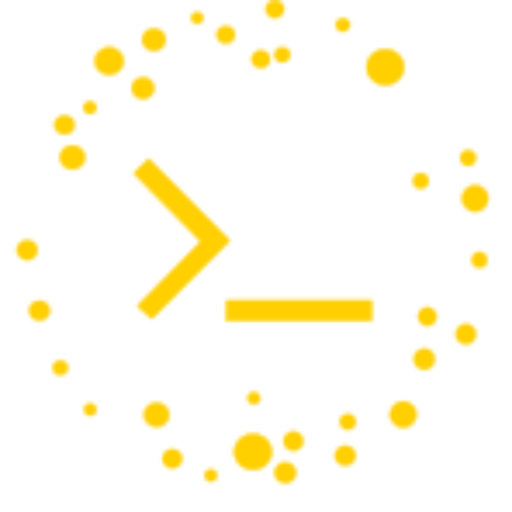

Leave a Reply